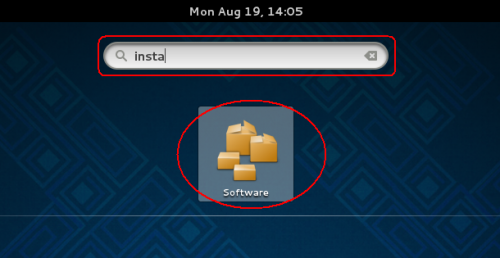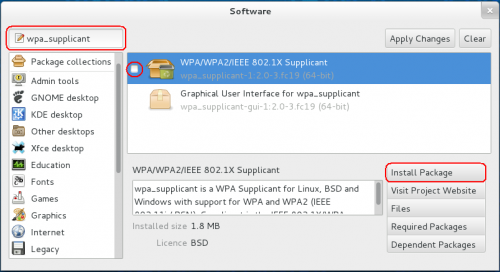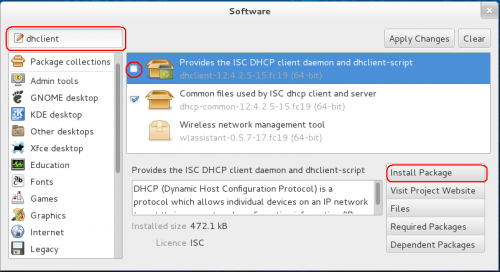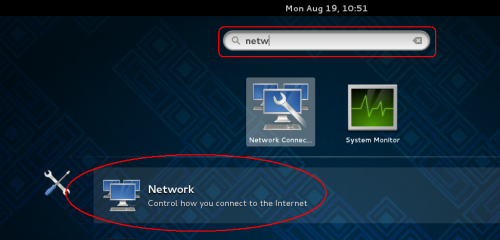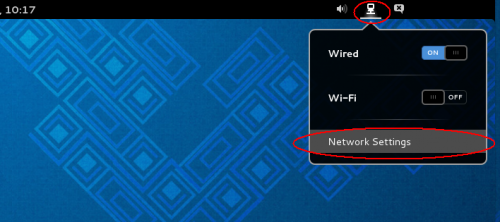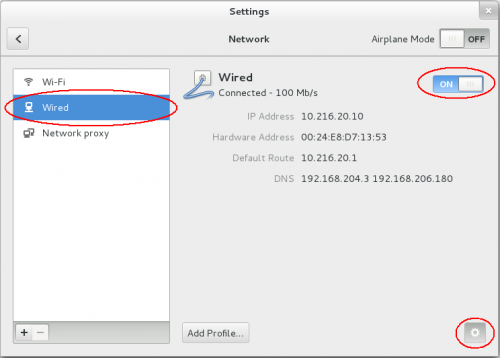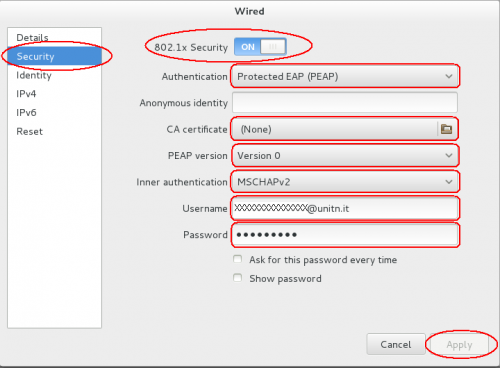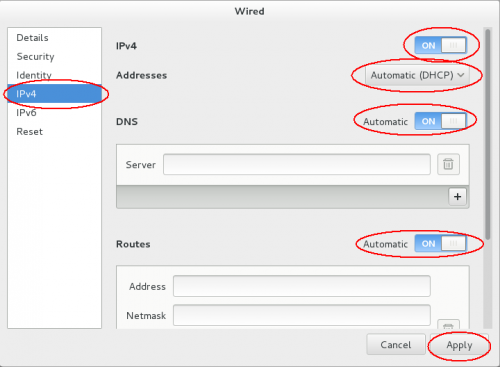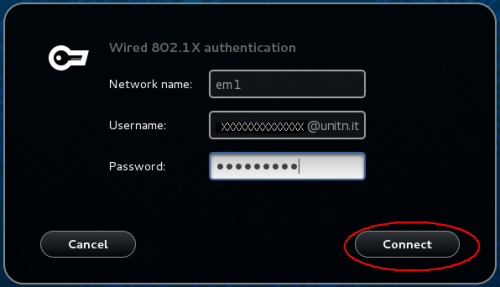802.1x Linux Fedora 19 (32/64bit)
Linux distributions are subject to a proper functioning of the network 802.1x . For doing it on the your distribution you must have two packages installed. This packages are :
- wpa_supplicant
- dhclient
as described in the wiki page General Instructions for Linux (for expert users)
If for some reason these software are not in your distribution, you must proceed with Installation package section, otherwise you can go directly to the Configuration section.
Installation package
With a command line :
- Open a terminal console and change your current user in root user with
$ su - Password: [root@xxxxxx ~]#
- then lunch yum with install option specificated the package wpa_supplicant and dhclient
yum install wpa_supplicant dhclient
With a Gnome GUI :
GUI gnome can install these packages by launching the Application Software. Once launched in the search field you can enter the names of the packages you want and installed it as shown in the figures below:
Configuration
- Open your Network Settings by the Application Manager
- Or open it in the Network Icon on your Status Bar
- In the Settings windows click on Wired voice on the left menu and then click on the gear icon
- Click the voice Security on the left menu in the Wired windows and then enable the 802.1x Security switch
- Now compile the box:
- Authentication with the Protected EAP (PEAP) value
- Anonymouse identity leave blank value
- CA certificate with (None) value
- PEAP version with Version 0 value
- Inner authentication with MSCHAPv2 value
- Username with your Unitn Account with @unitn.it extension
- Password with your Unitn Password
- and then click on the Apply button
- Now click the voice IPv4 on the left menu in the Wired windows and then :
- Enable IPv4 switch
- Adresses chose the Automatic (DHCP) value
- Enable DNS and Routes switches and then leave all other box in blank value. Then click on the Apply button
Now when you restart your pc or when you re-login on your Gnome GUI, the system ask you for connect your pc on 8021.x network with your unitn credentials.
Here you click only on the Connect button. That its all…Enjoy it!