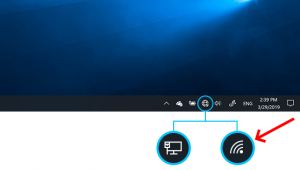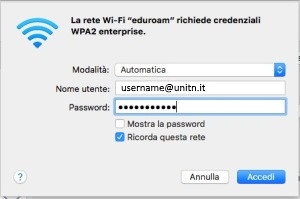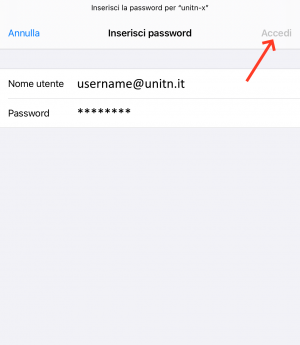pub:wifi_en
Indice
Access instructions to wifi UniTrento networks
available networks
- “unitn” network: it's a non encrypted network with a “captive portal” like access, it's meant for emergency access or troubleshooting. The speed is limited to 2Mbit/s
- “unitn-x” network: it's the wifi network reserved to all UniTrento Staff (Professors/Students/PTA), it's encrypted and unlimited for speed.
- “eduroam” network: it's the wifi network reserved to “eduroam” federation users (eduroam.it - eduroam.org), it's encrypted and unlimited for speed.
"unitn-x" ed "eduroam" networks
Autoconfiguration tool
- it's possible to automatically configure unitn-x and eduroam networks with the CAT Eduroam tool, or you can follow the instructions below.
Generic connection parameters
| Security | WPA2 Enterprise (AES) |
| Autentication | PEAP |
| Autentication method | EAP MSCHAP v2 |
| Certificate convalidation | YES (autentication servers are nps1.unitn.it, nps2.unitn.it, nps3.unitn.it) |
| Username | username@unitn.it or username@domain for other federated istitutions (eduroam) |
| Password | Your password |
| TCP/IP settings | automatic assignment (DHCP) |
Major Operating System instructions
Windows 10
- select “unitn-x” or “eduroam” network
- type in usename and password
- on the first connection trust the authentication server (nps1, nps2 or nps3) certificate
- the next access will be automatic
MacOSX
- go to the wireless networks list: “System Preferences” → “Network“; select “unitn-x” or “eduroam” and select these parameters:
- Mode: Automatic
- type in usename and password
- select the option “Remember this network”
- the next access will be automatic
Ubuntu Linux
- go to wireless networks list with the wifi icon in upper right corner:
- select “unitn-x” or “eduroam” network
- insert the these parameters:
- the next access will be automatic
Android
- Select “unitn-x” or “eduroam” network and fill in the following parameters:
- the next access will be automatic
iOS (iPhone/iPad)
pub/wifi_en.txt · Ultima modifica: 2021/12/16 11:12 da m.fiorazzo@unitn.it