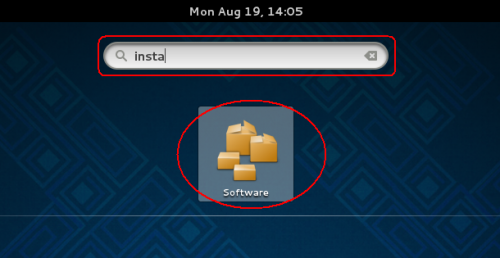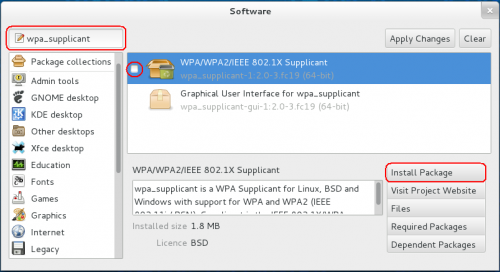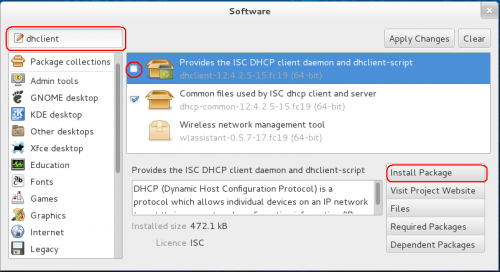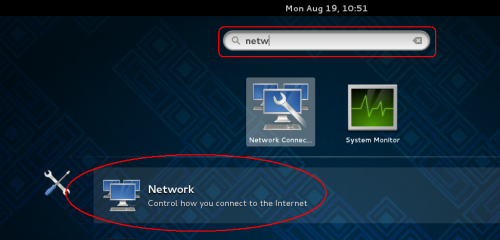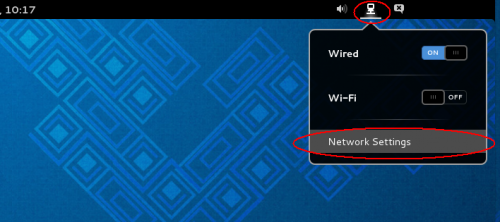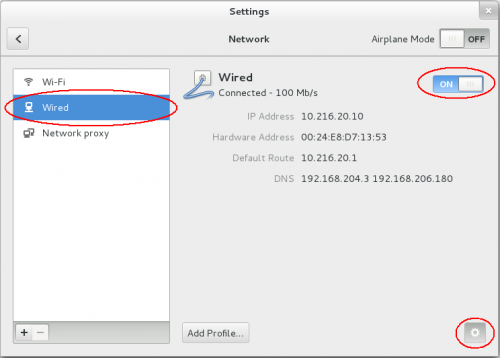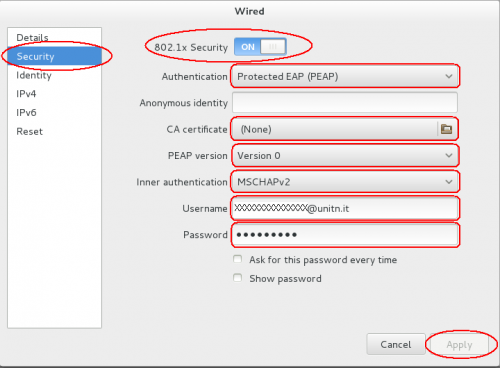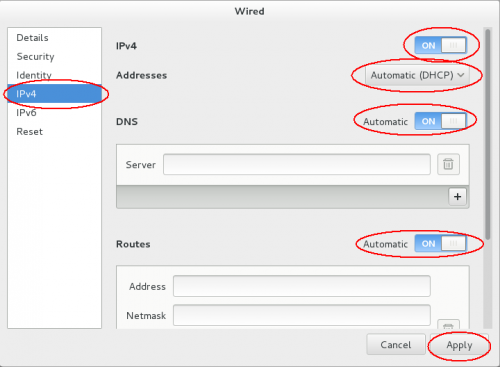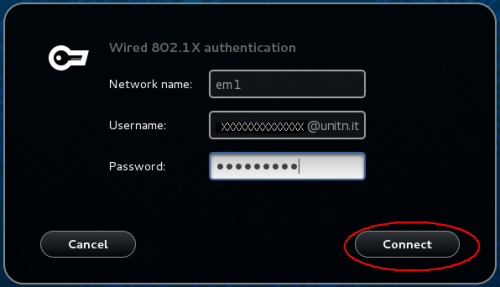Questa è una vecchia versione del documento!
802.1x Linux Fedora 19 (32/64bit)
Linux è una distribuzione soggettaad un buon funzionamneto con la rete 802.1x. Per usarla nella tua distribuzione bisgona controllare che il sistema abbia due pacchetti installati. I pacchetti sono :
- wpa_supplicant
- dhclient
come descritto nella pagina wiki Istruzioni Generali per Linux (per utenti esperti)
Se per qualche ragione questi due pacchetti non sono nella tua distribuzione bisogna procedere con la loro installazione mediante la sezione Installazione package, altrimenti poi procedere direttamente con la sezione Configurazione.
Installazione package
Mediante command line :
- Apri una terminal console e cambia l'utente corrente in utente root con
$ su - Password: [root@xxxxxx ~]#
- Ora lancia il comando di installazione yum specificando i nomi dei pacchetti wpa_supplicant e dhclient
yum install wpa_supplicant dhclient
Con l'interfaccia grafica Gnome GUI :
GUI gnome can install these packages by launching the Application Software. Once launched in the search field you can enter the names of the packages you want and installed it as shown in the figures below:
Configuration
- Open your Network Settings by the Application Manager
- Or open it in the Network Icon on your status bar
- In the Settings windows click on Wired voice on the left menu and then click on the gear icon
- Click the voice Security on the left menu in the Wired windows and then enable the 802.1x Security switch
- Now compile the box:
- Authentication with the Protected EAP (PEAP) value
- Anonymouse identity leave blank value
- CA certificate with (None) value
- PEAP version with Version 0 value
- Inner authentication with MSCHAPv2 value
- Username with your Unitn Account with @unitn.it extension
- Password with your Unitn Password
- and then click on the Apply button
- Now click the voice IPv4 on the left menu in the Wired windows and then :
- enable IPv4 switch
- Adresses chose the Automatic (DHCP) value
- enable DNS and Routes switches and then leave all other box in blank value. Then click on the Apply button
Now when you restart your pc or when you re-login on your Gnome GUI, the system ask you for connect your pc on 8021.x network with your unitn credentials.
Here you click only on the Connect button. That its all…Enjoy it!