pub:win-7-en
Questa è una vecchia versione del documento!
802.1x Windows 7
If this is the first time that the computer is connected via 802.1x authentication must enable the service.
Enabling the service
- Click the Start button in the Search box, type services.msc and then press ENTER.
- On the Services tab that opens, look for the service named Wired AutoConfig right-click and select Properties.
- Change the item Startup type from Manual to Automatic.
- If the service status is Stopped, click on the Start button.
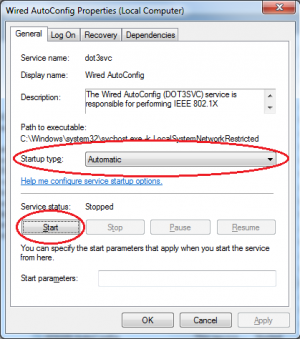
Settings Supplicant 802.1x
- Open the settings for the network adapter: DX-click on the icon of the LAN connection (lower right) then select Open Network and Sharing Center, click on Change adapter setting.
- DX-click on the connection for which you want to enable 802.1x authentication then select Properties.
- Click on tab Authentication and then select the check boxes:
- Enable IEEE 802.1X authentication,
- Remember my credentials…,
- Fallback to unauthorized….
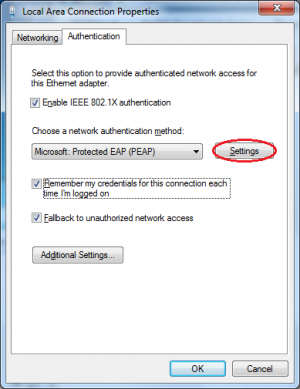
- Click on the button Settings and on the Protected EAP Properties window that appears check that:
- is checked Validate server certificate choosing from the Trusted Root Certification Authorities the voice AddTrust External CA Root,
- is checked Connect to these servers stating the following (separated by ;) nps1.unitn.it;nps2.unitn.it;nps3.unitn.it,
- the authentication method selected is Secured password (EAP-MSCHAP v2).
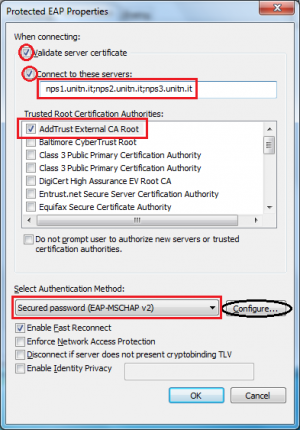
The following configuration is required only for PC NOT in the unitn domain (for PC in the unitn domain skip this step)
- Click the Configure button, then from the Properties window that appears EAP MASCHAPv2 deselect the item Automatically use…. as shown below:

- After connecting the network cable when prompted, enter your unitn credentials
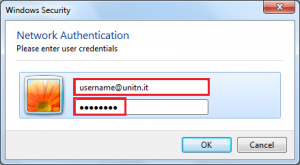
In the event that the credentials are not recognized you will be automatically redirected to a Captive Portal authentication.
Problems
Force the reauthentication:
- Unselect Remember my credentials… then deactivate/activate the network card:
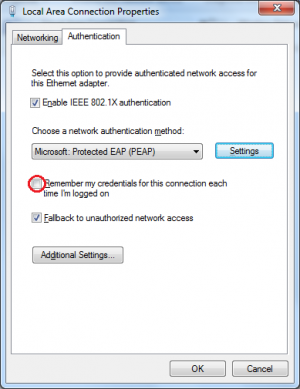
pub/win-7-en.1382435569.txt.gz · Ultima modifica: 2013/10/22 09:52 da pasquale.gurzi@unitn.it
