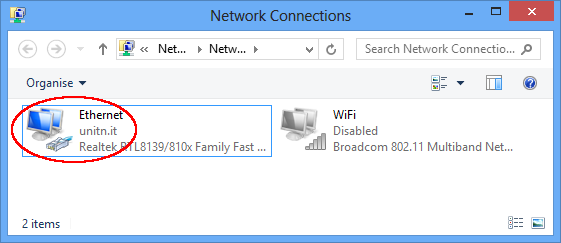Windows 8 Enterprise
From windows Desktop, Hold Window-key button and press R,

type services.msc and then click OK .
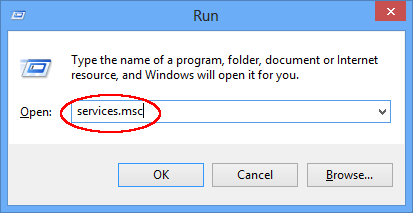
Scroll down, Right click on Wired AutoConfig and choose Properties:
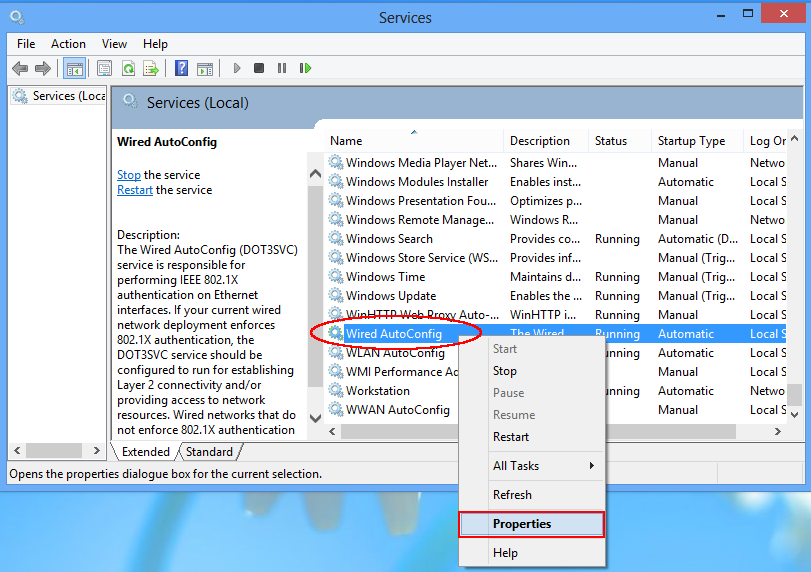
Set startup type as automatic click on Start and OK.
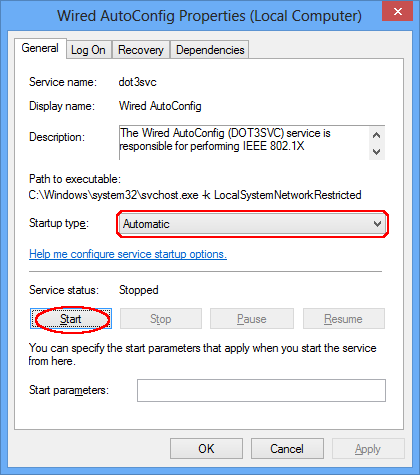
Download on the desktop the External CA root certificate, double click on the certificate file and click on install button; these are the parameters in the subsequent windows:
- Local Machine
- Automatically select the certificate store based on the type of certificate
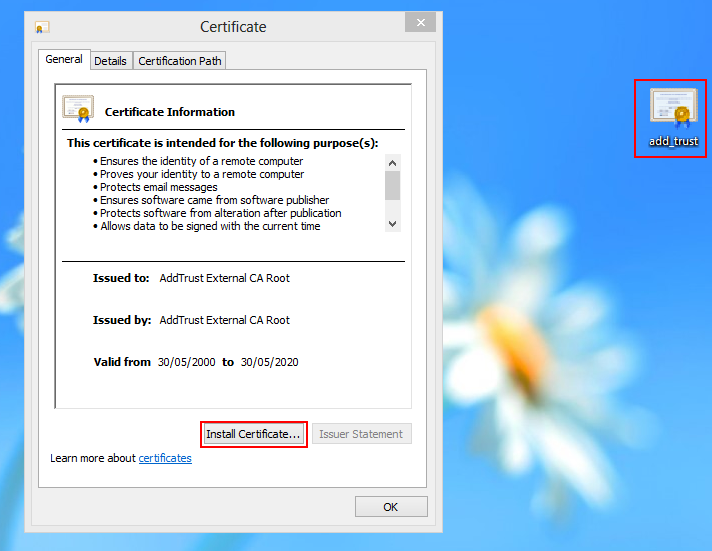
From windows Desktop, Hold Window-key button and press R, type control netconnections and then click OK.
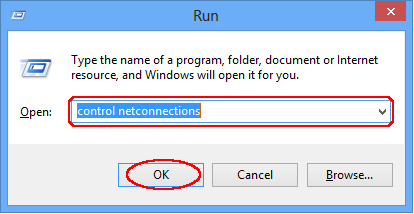
Right click on the Ethernet connection and choose Properties:
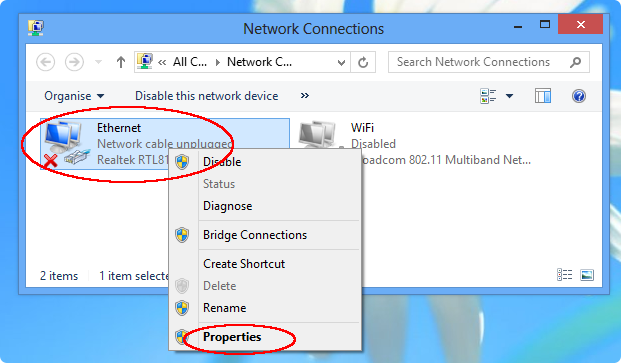
Select Authentication tab, set the parameters as in the image and click on Settings.
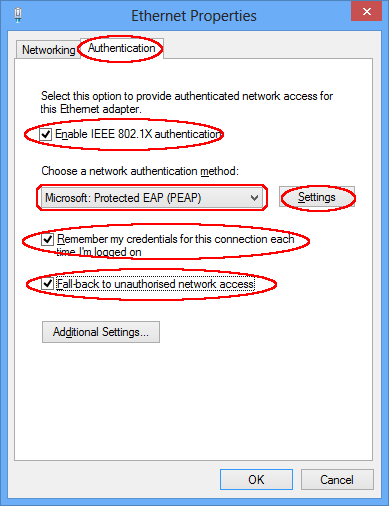
set the parameters as in the image, click on the Configure button:
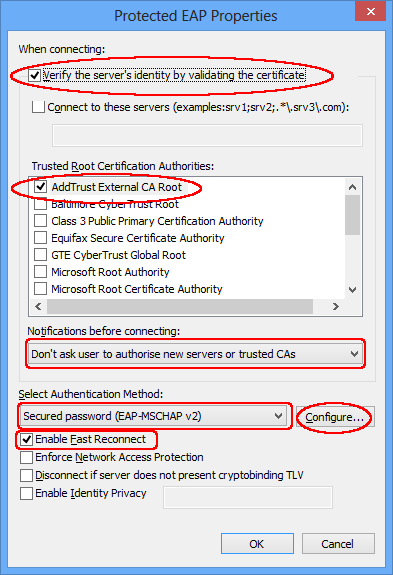
Uncheck Automatically use my Windows log….. and click OK
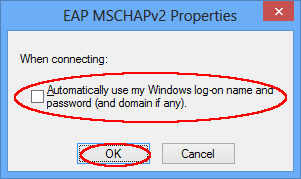
Click OK on the Protected EAP Properties window, Click on Additional Settings button in the Ethernet Properties window.
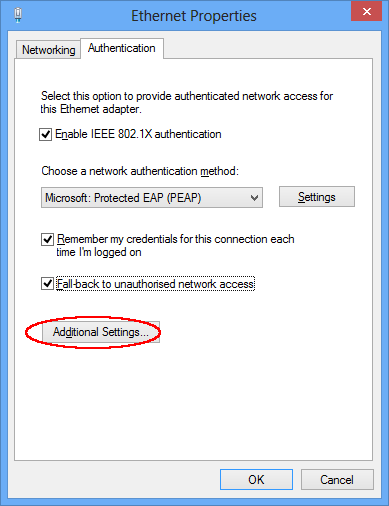
Select in the drop-down menu User authentication and clic on Save credentials, the credential will be saved permanently.
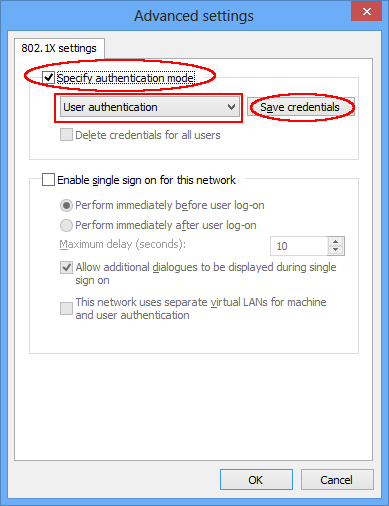
Insert your unitn credentials and click on OK button.
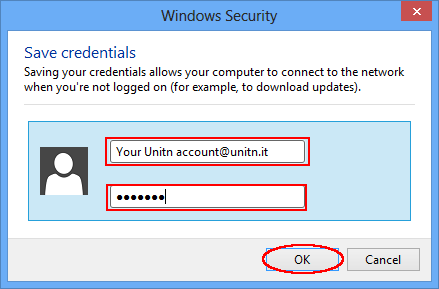
In Ethernet Properties window, choose Networking tab, select Internet Protocol Verision 4 (TCP/IPv4) and click on Properties:
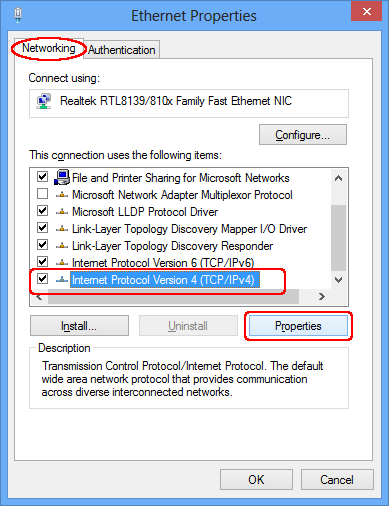
In the Internet Protocol Version 4 windows, General tab, verify that Obtain an IP address automatically and Obtain DNS server address automatically are selected.
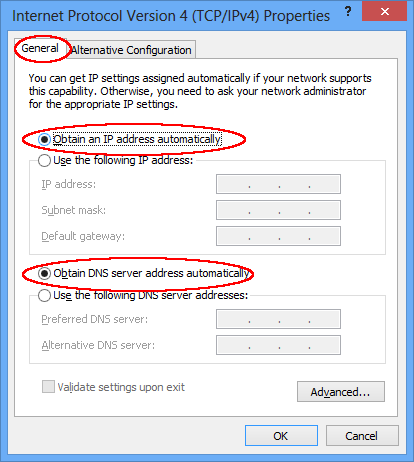
Click OK on Internet Protocol Version 4 and close Ethernet Properties window, the Ethernet connection should be appear as in the image below: